Stuart Weitzman School of Design
102 Meyerson Hall
210 South 34th Street
Philadelphia, PA 19104
Get the latest Weitzman news in your Inbox
Some Weitzman computing resources can be accessed remotely by connecting to the Weitzman VPN.
If you are in a Weitzman building and connected to the network via ethernet, you can access these resources without using the VPN. If you are connected to WiFi on campus or off campus, you must connect to the VPN before accessing these resources.
Setting up the Weitzman VPN
Pre-Requisites
- Users must be enrolled in Duo Push – visit the PennKey Two-Step Application to enroll in Duo Push. Detailed instructions for configuring Duo Push are available at this link.
-
Users must install the proper FortiClient VPN Application – visit this link on PennBox and authenticate with your PennKey to access the installers for Windows and/or macOS.
-
If installing from the FortiClient website, make sure you choose the FortiClient VPN only version.
-
Configuring the FortiClient VPN
- If starting from a fresh install of FortiClient with no existing configurations, click Configure VPN. Otherwise, edit the configuration of your current VPN profile by clicking the menu button and then clicking Edit the selected connection from the menu that appears.
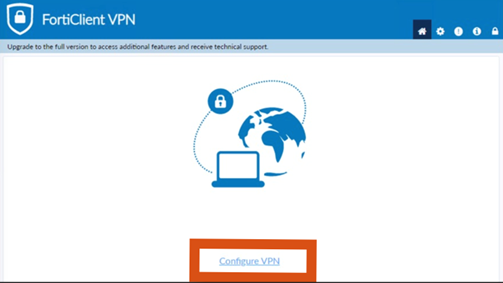
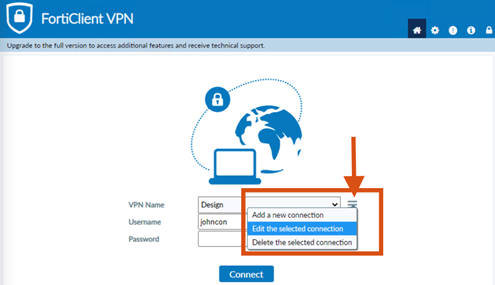
- Whether setting up a new connection profile or editing an existing one, simply add the appropriate realm to the Remote Gateway field as seen below. All other settings should be at their defaults.
- Students, use the following realm: https://pd-vpn.design.upenn.edu/students
- Staff, use the following realm: https://pd-vpn.design.upenn.edu/staff
- Faculty, use the following realm: https://pd-vpn.design.upenn.edu/faculty

- Click Save and then going forward, use your PennKey password to authenticate to the VPN. You’ll be prompted to accept the Duo Push notification, and once accepted you should then be connected.
UPenn VPN
Separate from the Weitzman VPN, the University offers a VPN that allows access to the campus network. Users can have the same network experience from a remote location as they currently do while connected to AirPennNet. For more information about the University VPN, please visit the University VPN Getting Started Guide.
Need help?
Email us at ithelp@design.upenn.edu if you have questions or need assistance getting connected!
