Stuart Weitzman School of Design
102 Meyerson Hall
210 South 34th Street
Philadelphia, PA 19104
Get the latest Weitzman news in your Inbox
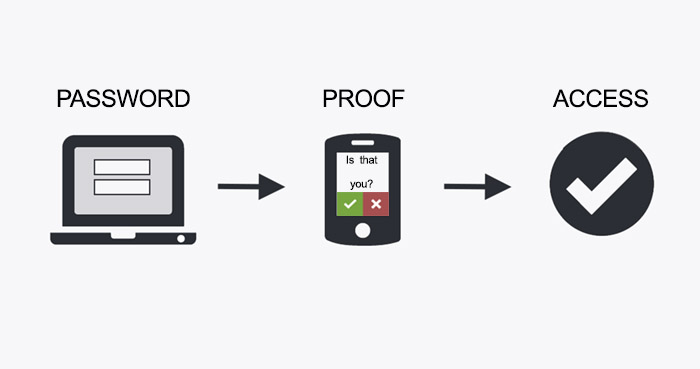
Two-Step Verification is available for PennKey users! All Weitzman School staff and faculty are required to opt in.
If you have additional questions, please contact Weitzman School ITS via ithelp@design.upenn.edu.
Enrolling in Two-Step
You can sign up for Two-Step via this portal, and make sure to look at these detailed set up instructions. You can also visit the Two-Step Verification FAQ page to learn more about the available Two-Step methods.
Once you're enrolled with Two-Step authentication, all PennKey-protected forms and/or services will require you to verify your identity with Two-Step authentication.
You can avoid multiple Two-Step prompts by "trusting" the web browser on the device you're using, which secures that device and browser as "trusted." This will nullify Two-Step prompts on that device/browser for 30 days.
Methods of Two-Step Authentication
There are a multitude of ways to authenticate with Two-Step. They include:
- Duo Mobile Smartphone App (Preferred Method)
- Text or Phone Call
- Generate List of 20 Authentication Codes
- Keychain FOB (these are sold by the Penn Computer Connection)
Technical Issues
Common issues with setting up Two-Step authentication may include the following:
- New phone
- Refer end user to the Two-Step Manage Settings page to register new device (This will require generating a Two-Step code by recovery options tied to your Two-Step account).
- Authenticator code not being accepted
- App: ensure device is using Network time server
- Fob: A token can get "out of sync" if the button is pressed too many times in a row and the generated passcodes aren't used for login. In some cases, this can happen by accident if the token is stored next to other objects in a pocket, backpack, etc. Generate three passcodes in a row to attempt to resynchronize the token.
- Out of the Country / No Access to American Phone Number
- If you're traveling out of the United States and have no access to the primary phone number associated with your Two-Step account (or haven't set one up yet) you'll need to enroll to Two-Step via the Duo Mobile or Google Authenticator apps - you can find instructions here.
